#1 New Accounts Training : Account Setup & Personalized Settings
How it Works: Use the video to setup your account & if needed, continue with personalized support from a CounselMore Mentor
🛠️ Setup & Configure CounselMore Portal
⚙️ 1. The videos below will walk you through step-by-step account set up.
⚙️ 2. Pause the video, to make changes in your own account.
⚙️ 3. Keep a list of questions.
⚙️ 4. Meet with a Mentor Account Set up session
Email support@counselmore.com with any questions, anytime.
↩️ Need to Meet with a sales representative? Check out our Demos Page.
The Free Trial will allow you to proceed with Account Setup below. Only paid members can connect Google Drive.
Quick Links:
How to add a student article
New to Educational Consulting? article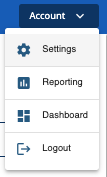 Top Right Hand Corner > Select Settings from Account button
Top Right Hand Corner > Select Settings from Account button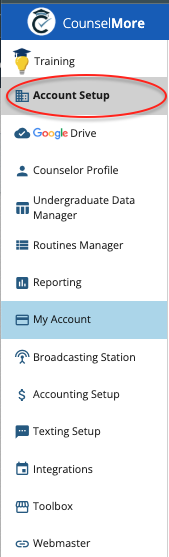
WATCH SELF GUIDED ACCOUNT SETUP VIDEO (4 Min.)
Google Drive Prep and Connect
In the same browser window, open a new tab and navigate to the Google Drive account you wish to connect to CounselMore.
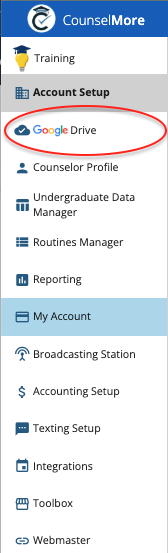
Play and pause the video below to make changes in your own account. You will be asked to create Folders in your Google Drive. These Folders will be where Student Records are stored on your Google Drive. You will no longer make folders for students on your drive > those will be auto-generated after connection.
WATCH SELF GUIDED GOOGLE DRIVE PREP VIDEO (1 Min.)
CONNECT GOOGLE DRIVE TO COUNSELMORE (2 min.)
COUNSELOR PROFILE
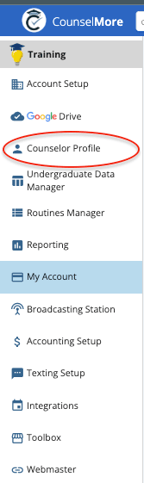
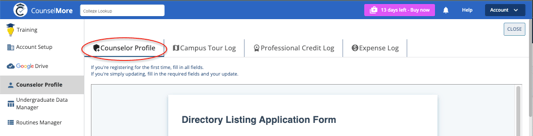
Students are looking for you - Get Found!
DIRECTORY PROFILE
Create your CounselMore Directory Profile - Your Counselor Profile helps families find and connect with you directly through the CounselMore Directory. Create your listing to highlight your experience, specialties, and approach—so the right students can discover you and reach out with confidence.
COLLEGE TOUR JOURNAL & MOBILE APP
The CounselMore Mobile App lets both counselors and students capture insights on the go. During campus tours or school visits, counselors can record notes, upload photos, and tag impressions directly to each college profile — while students can save their own campus reflections in the Student Research Notes column.
All entries sync automatically to the Counselor and Student College List, keeping every observation organized, searchable, and ready to reference when building college lists or shaping applications. More info
PROFESSIONAL DEVELOPMENT LOG
Show Your Commitment to Growth.
Record your trainings, certifications, and professional development hours in your Professional Credit Log. Each entry highlights your dedication to staying current in the field and strengthens your credibility with families and colleagues alike.
EXPENSE LOG
Keep Track, Stay Confident.
When you’re running an independent practice, money moves in many directions—software, travel, subscriptions, events, and supplies. Your Expense Log gives you one organized place to record it all, helping you stay clear on cash flow, simplify tax time, and make confident business decisions as you grow.
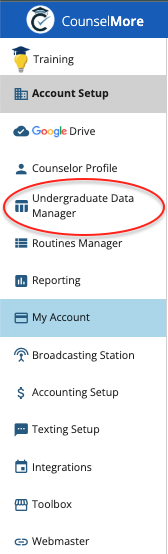 UNDERGRADUATE COLLEGE DATA MENU
UNDERGRADUATE COLLEGE DATA MENU
Undergraduate Data is included in all accounts by default. Other Database collections for Graduate Programs, K-12 Private/Public, Boarding Schools and/or per program data can be added to any account - inquire with support@counselmore.com
DEFAULT DATA COLUMNS HAVE ALREADY BEEN SELECTED IN YOUR ACCOUNT BY FACTORY INSTALL.
The following instructions are for the purpose of making your own selections. However, you may choose to remain with the factory settings until you come to know what data is your favorite and make those your default.
Review these article for more information regarding CounselMore data:
Most Often Selected Data Columns
Data Resources "Get-to-know your data"
Can Students Search for Schools-You Choose
WATCH COLLEGE DATA MENU VIDEO (4 Min.)
Routine Assignments & Meeting Notes
Broadcasting
Broadcasting is a great way to mass communicate with your clients. There is no setup here. You'll come back to this page whenever you need to send or schedule a broadcast. Click this link for more general information on broadcasting.
Accounting Setup
This section is optional, only if you will be invoicing from CounselMore. It will be covered in Training #7. If you have specific questions about it or are not sure if you'll end up invoicing from CM, please contact support from your counselor portal and we'll help you figure it out.
Scheduling
Toolbox
Webmaster
👉 Continue your self-guided learning journey: Proceed with the next Training Programs below.
2) College Lists & App Tracker
4) Google Drive Prep & Connect
6) Scheduling & Calendar Connections
7) Accounting Profiles & Time Tracking
👩🎓 What should I do before inviting a student into the student portal?
👩🏫 What is the best practice for running a student meeting?
