Files tab - Google drive - Link Student Record to Existing folder
Files tab - Google drive - Link Student Record to Existing folder
This student does not have a drive folder. You can create/link one in the Files tab
Summary: You got an error message telling you that a given student doesn't have a drive folder assigned to them. This can happen when a student is created while there's no connection to Google Drive. In order to get around this error you need to have the CounselMore system generate a new student folder or link to an existing folder in your Drive.
- Go to Student's Files Tab
- Click the blue circle menu
- Click Link to existing folder and select the desired folder in your Google Drive
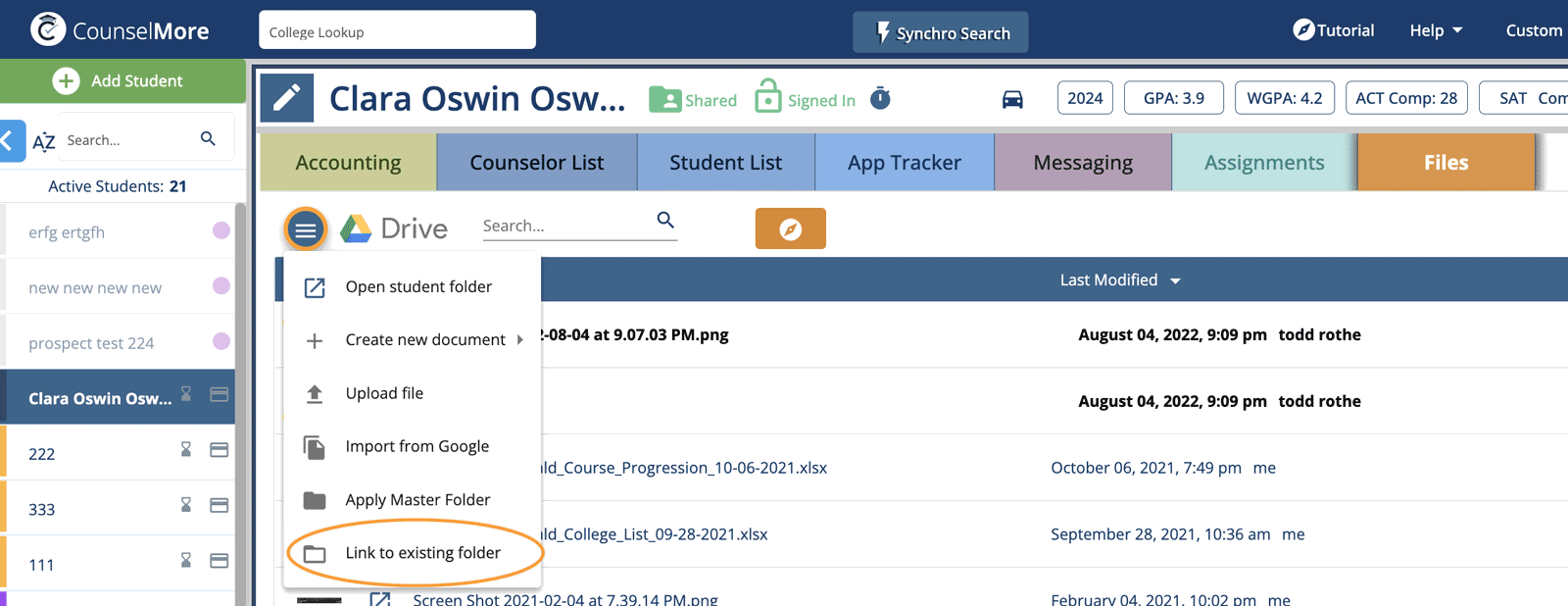
NOTE: If you're unable to resolve please submit a help request.
