Clients - Quicklist, list of students, Search for Student Record
The Quicklist has more than convenience. Several functions can be performed by the left hand panel of your app.
To temporarily hide the quicklist while sharing your screen with students, utilize the blue flag feature.
.gif?width=688&height=330&name=chrome-capture-2023-11-22%20(1).gif)
How to navigate the Quick List:
1. Located at the top of the quick list, there is a box containing the term "search." Simply type directly on top of the help text term "search" to locate the desired student/s.
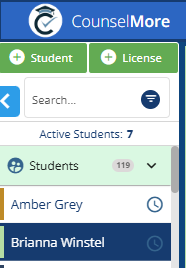
2. You can search by name, graduation year, high school or tag to find the specific class you are looking for. This will narrow down the results and only show the relevant class.
a. Name
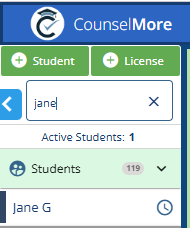
b. Grad Year
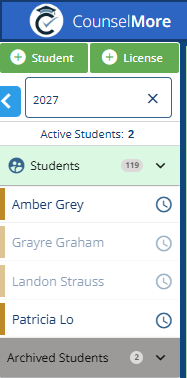
c. Tag
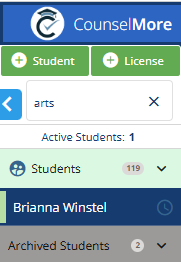
👉 💡 Super HOT TIP:
Do you need to assign a student to more than one counselor?
tie your students with a staff members name. Use the Quick List and search by tag. Insert the name of the staff member. All students working with that staff member will appear in the quick list of students.
3. Here are the Advanced Filters
CounselMore has introduced a High School Filter to the Quick List, making it easier for counselors tp organize and access their student data
How to Use It:
- Open the Advanced Filters menu in the Quick List.
- Select a high school from the dropdown menu.
- You can also apply other filters like email, grad year, or tags for a more detailed search.
- Apply the filter to display relevant students in your active list.
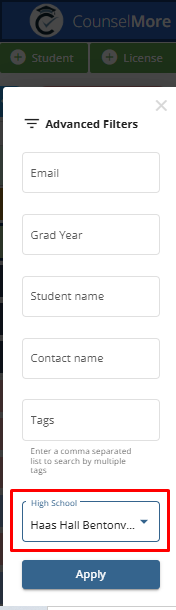
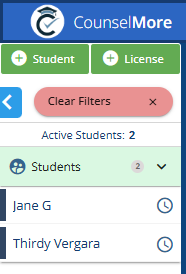
Additional Resources
For more information on how to use QuickList, check out these related articles:
Understanding the Quick List Feature in CounselMoreClients - Quicklist, Students who are currently applying to a specific school
