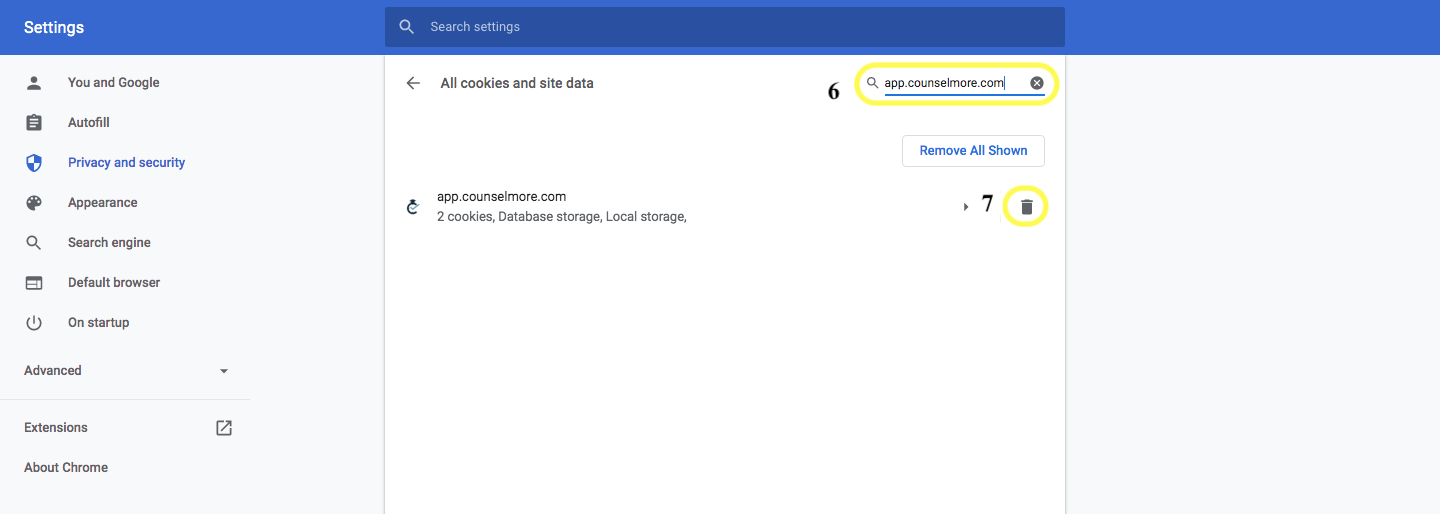Troubleshoot - Unable to Login to Counselor Portal
Troubleshoot - Unable to Login to Counselor Portal
1) If you are certain the email you are using is registered with CounselMore, go to the Login Page and click the Forgot Password link in the lower right, just above the Login button.
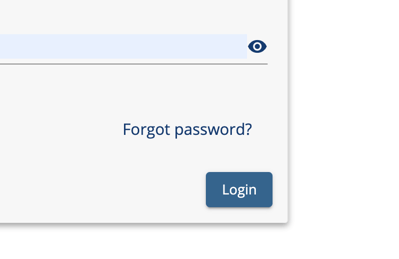
2) On the Password Reset screen you will enter your email address and click the Send Email button.
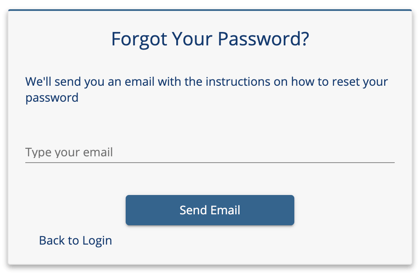
3) You will then receive an email with instructions on resetting your password. After you reset your password you will be able to login.
Occasionally we all forget which email we may have used to register for a specific software tools. If you receive a message like 'Your email address is not found' simply write to support@counselmore.com and we can track down exactly which email address you registered with.
Still can't sign in? It might be your cookies
If you like the gritty details go here. Otherwise see below for how to clear your cookies.
Please make sure you're using a Chrome Browser.
-
Click the 3 dots on the top far right of your Chrome window
-
Click Settings in the drop down menu
-
On the left of the window that opens, select Privacy and Security
-
Select Cookies and other site data
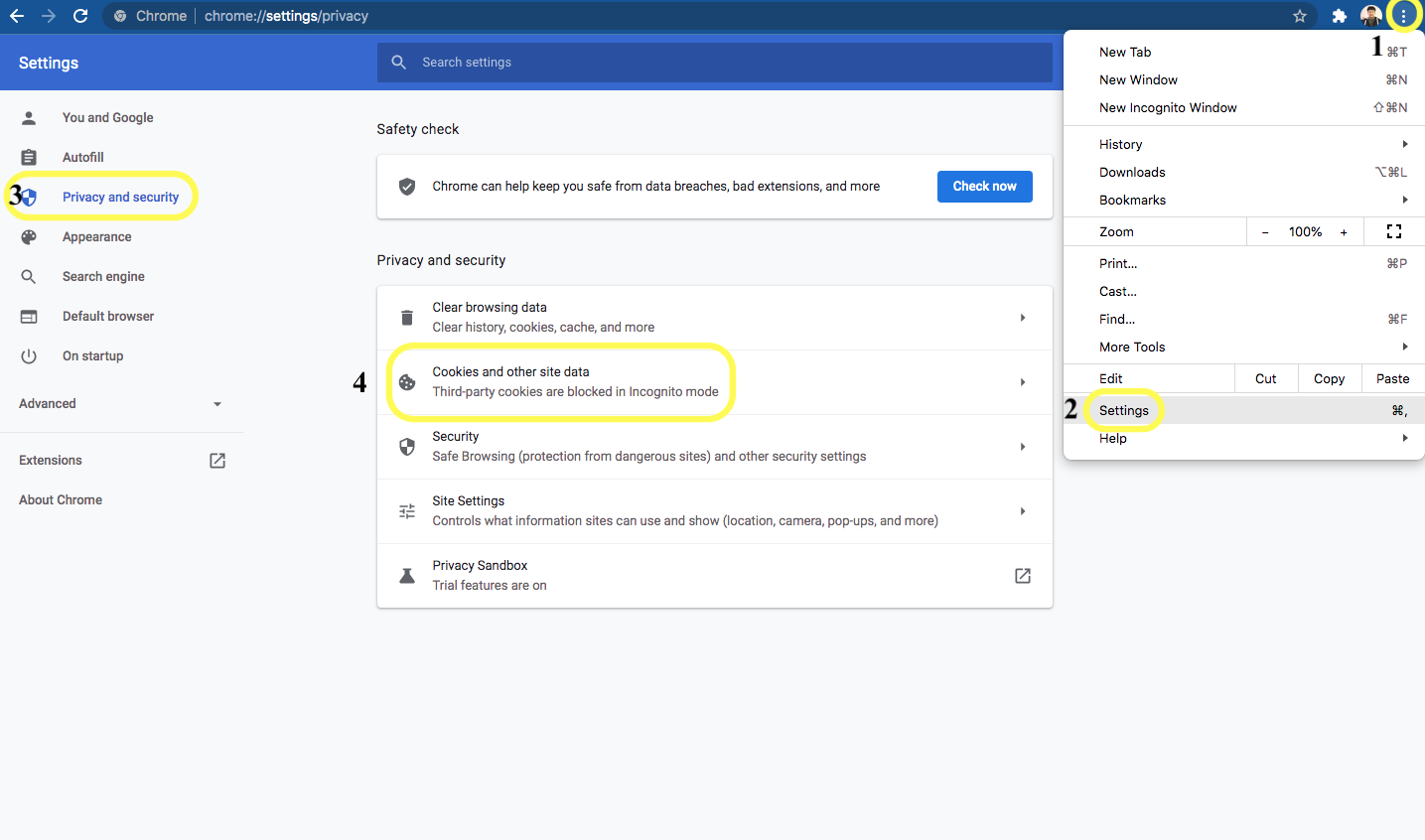
-
At the bottom of the page that opens, select "See all cookies and site data
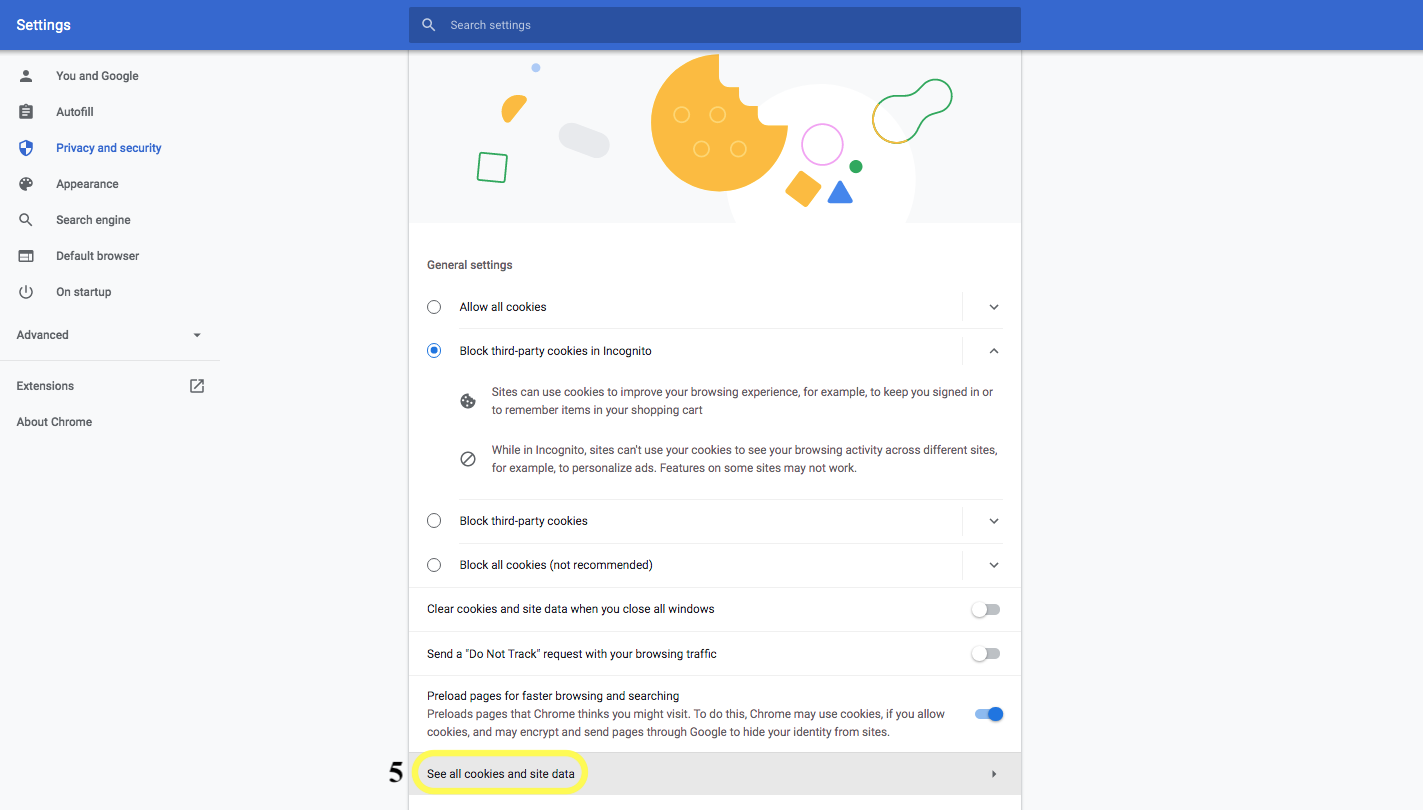
-
On this next page you'll initially see a long list of sites. To narrow it down, you'll want to locate the search field at the top right and search for "app.counselmore.com"
-
This will bring up the cookies for our app. Click the trash can to clear all cookies from CM.