Troubleshoot - Error Message Lookup, Find the error message
Troubleshoot - Error Message Lookup Look up error messages and common troubleshooting steps
Note:
If your error message includes copy that includes a particular name, please search for a substring of that message.
Download Summary
| Error Message | Action |
| Couldn't generate the report! Please try again | Contact support |
| You have no schools shared with your student. Please share some schools, click the grad hat next to a school, and try again. | Add schools to student list |
| We couldn't find any details for the schools you are sharing with your student. Please share more schools and try again. | Populate school data using Data Correction mode |
Student Profile (Bio Banner)
| Error Message | Action |
| Please enter a valid email for the parent contact you are editing. Invalid emails will not be saved. | Ensure email domain is spelled correctly |
|
Invalid parent ${parent.name} email, this email won't be saved
|
Ensure email domain is spelled correctly |
| Email for parent ${parent.name} is already in use, this email wont' be saved | The parent email may already be in use/has already been invited to the Parent Portal. Contact support to clear the email and allow invite to be resent |
| Couldn't delete contact ${contact.name} | Contact support |
| Couldn't delete language ${language.name} | Contact support |
| Couldn't send Student Portal invite to ${email} | Follow instructions on the error message |
| Please enter the student email so we may share these files. | Add email address for student at the top of the Student Profile |
| This student does not have a drive folder. You can create/link one in the Files tab | See this article |
| Error sharing files shared with student. | Contact support |
Admin
| Error Message | Action |
| Students could not be reassigned. Please contact ${SUPPORT_EMAIL_HTML} and we'll get you sorted. | Contact support |
| This student could not be reassigned. Please contact ${SUPPORT_EMAIL_HTML} and we'll get you sorted. | Contact support |
| Couldn't delete counselor ${name} | Contact support |
|
Go to Google Drive settings and sign in with your Google Drive account
|
See this article |
| Go to Google Drive settings and set your Client Storage folder | See this article |
Assignments
| Error Message | Action |
| Create the student Google Drive folder first. You can only link files inside the student folder | Ensure Google Drive is set up and connected and that a folder exists for the student. See this article |
Search
| Error Message | Action |
| Something went wrong! Please try again | Contact support |
| Error adding college to student, please try again | Contact support |
| No exact match. If we found something close, it would appear below or widen your search. | Update majors selections and search filters on the left panel |
Help
| Error Message | Action |
| Unable to send message. Please try again. | Contact us via email at support@counselmore.com with your issue |
| 'Max size of attachments is 10MB' | Upload a smaller attachment or email support directly at support@counselmore.com |
Invoice
| Error Message | Action |
| There may have been an issue when loading then your invoice. Please try again, if this error persists contact us at support@counselmore.com | Contact support |
| No eligible contacts were found. Ensure contacts are enabled and have email addresses in student profile and try again. | Go to Student Profile > Contacts > Add contacts and ensure the parent icon to the left is turned green. |
| There may have been an issue when sending your invoice. Please check the messaging tab to see if your email went out and contact us at support@counselmore.com | Check messages tab, then contact support |
Create student
| Error Message | Action |
| Couldn't copy custom template folders for ${this.student.name}. | See this article |
| Couldn't create student drive folder for ${this.student.name} | see this article |
Broadcasting
| Error Message | Action |
| Couldn't delete broadcast. | Contact support |
| Sorry but something went wrong on our end. Please submit a bug and we will update you as our fix progresses | Contact support |
Texting
| Error Message | Action |
| Please enter a phone number for this student to send a text. | Go to Student Profile> add mobile phone number |
Shared Files
| Error Message | Action |
| Student/Parent portal, does not have files | Did counselor click both the portal lock icon AND the folder icon at the time of inviting student/parent? |
| Inappropriate File - unable to share - known Google issue | Click here for more info |
Google Drive Settings
| Error Message |
Action |
| Error sharing files shared with student. |
Contact support, there is something not perfect about the email address you have for the student. |
| Go to Google Drive settings and signin with your Google Drive account |
Multi C Gdrive setup: The owner of this account assigned a Google Drive to your CounselMore account. Sign into your assigned Google Drive. |
| Go to Google Drive settings and set your Client Storage folder | Multi C Gdrive setup: Setting Menu >> Google Drive >> Sign into Google Drive. After success, find button to connect Client Storage folder. Connect the folder you are designating for client storage. |
| Couldn't get student folder. |
Please go to Settings > Google Drive, sign out and sign back in. Be sure your client storage folder is connected. Your client storage folder is a folder you have predetermined for student record storage on your Google Drive and you have connected to your CounselMore account. |
| Couldn't get student folder. (other reason) | Contact support: other reason means, Google Drive has an error. |
| Could not upload file, please try again, also consider uploading files with size less than 5MB. | You are on the student's files tab and you are attempting to upload a file. But receiving a message that the file is too big. You have minimized the file and yet still receiving the message. On the files tab click menu, open Student folder. A new table will open to the students Google drive folder, upload the information directly to the students Google drive folder. |
| Could not delete file, please try again | You are in the students files tab and receiving the message that a file could not be deleted. Refresh your screen. Click on the menu > Open student folder > delete file in the Google Drive tab that opens |
| Please set the student grad year first | Open Student Profile > select a grad year |
| Please set the Storage Folder first | Google Drive must be connected and a folder must also be predetermined for client storage records. That has not yet been done more receiving an error. Navigate to the settings menu >> Google Drive>> connect Google Drive >> connect client storage folder. See this article |
| Couldn't create student drive folder for ${this.student.name} | Go to Settings > Google Drive, sign out and sign back in. Ensure a Client Storage folder is selected |
| Can't import the same student folder. | Please select another folder or file to import |
| An error occurred while importing folder, please try again | Go to Settings > Google Drive, sign out and sign back in. Ensure a Client Storage folder is selected. |
| An error occurred trying to create the folder, please try again | Go to Settings > Google Drive, sign out and sign back in. Ensure a Client Storage folder is selected |
| Couldn't import file, please try again | Go to Settings > Google Drive, sign out and sign back in. Ensure a Client Storage folder is selected |
| Unable to untrash folder. | Don't panic! Nothing has been deleted. CounselMore only reflects your Google Drive. All of your files are still on your Google Drive. You received this error because at some point the folders you told CounselMore to connect to was moved. Now it doesn't know where to connect. This usually occurs when you permanently delete a folder through Google Drive. You can check if the folder is in trash - Open your Google Drive in a separate tab. Search the name of the folder. If found, move the folder out of trash. Refresh CounselMore to restore the connection to the folder. |
| Couldn't copy custom template folders for ${this.student.name}. | Ensure a student folder exists for the student. Go to Settings > Google Drive, sign out and sign back in. |
| Don't panic. This Student Folder was not found. You may be logged into a different Google Account. If this issue persists use the 'Link To Existing Folder' button to re-connect this Students folder. | Go to Settings > Google Drive, sign out and sign back in. Ensure the correct Client Storage folder is selected. Open the Client Storage folder in a new tab, select the grad year folder for the student, and find the student’s folder. Once confirmed that the folder exists, go back to CounselMore, open student’s File tab and select ‘Link Existing Folder’. Select the folder in the window that pops up. |
| Couldn't link folder ${name}. | Go to Settings > Google Drive, sign out and sign back in. Ensure a Client Storage folder is selected |
| Something went wrong. | Contact support |
| Please select a folder for Client Storage first. |
More than likely your Google Auth has expired. Please check the Files tab under one of your students to ensure you are logged into Google. You may also see this alert if this folder was deleted manually through Google Drive. Rest assured CounselMore did not delete this folder. |
| You are signed in with a different account that the one that was use to configured the Drive client folder. Please sign in with the correct account | Sign into the correct account first. Look in the top right hand corner of your browser window and you will see the icon of the Persona you are signed in with. Is that the same Persona that you are signed in to your CounselMore account? Is that also the same persona that is your Google Drive account? Google Drive is attempting to authenticate and something is not lining up. Contact support if message persists after signing into the correct account |
| Unidentified Business Email Address | Counselor has not identified their business email address in their Settings > My Business Set up |
| This student does not have a drive folder. You can create/link one in the Files tab | Files Tab – Knowledge Base Go to the student's Files tab. You'll see two options on-screen: Create a new folder Link to an existing folder Troubleshooting: New Account: If you recently created your account, you may have added students before connecting your Google Drive. Existing Users: If you've been using the platform for a while, it's possible your Google Drive was disconnected. Reconnecting Google Drive: Navigate to Settings > Google Drive Log into the Google Drive account associated with your CounselMore account. Important Notes: Sub-License Users: If you are not the Admin, you cannot select the Google Drive. The Account Owner manages the Google Drive connection. Solo Users: Ensure you log in with the same email address associated with your account. Still need help? Contact Support. |
Export College List
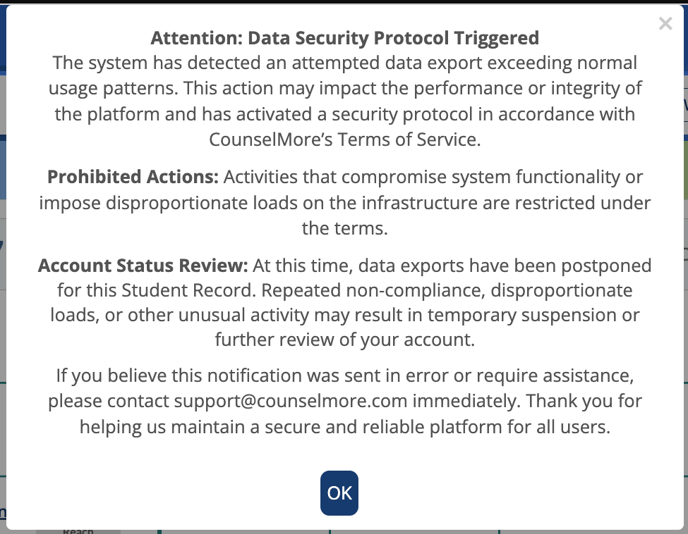
Do you have 2 tabs open? A security protocol can be reached when more than one tab is open to your account at one time. Close one tab and try export again.
Contact Support for personalized guidance if trouble persists.
