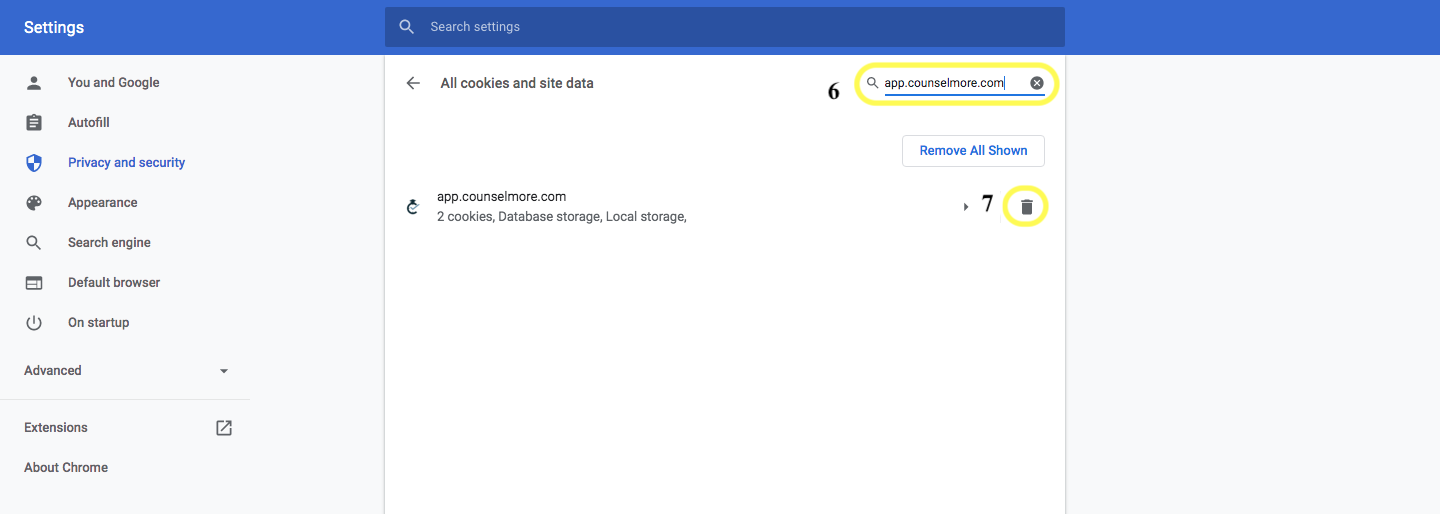Troubleshoot - Clear cookies on Chrome browser
Troubleshoot - Clear cookies on Chrome browser It's not working. I can't sign in. Clear cookies?
Having trouble signing in? Clearing your cookies may help. See instructions below and follow along with screenshots. Please make sure you're using a Chrome Browser.
- Click the 3 dots on the top far right of your Chrome window
- Click Settings in the drop down menu
- On the left of the window that opens, select Privacy and Security
- Select Cookies and other site data
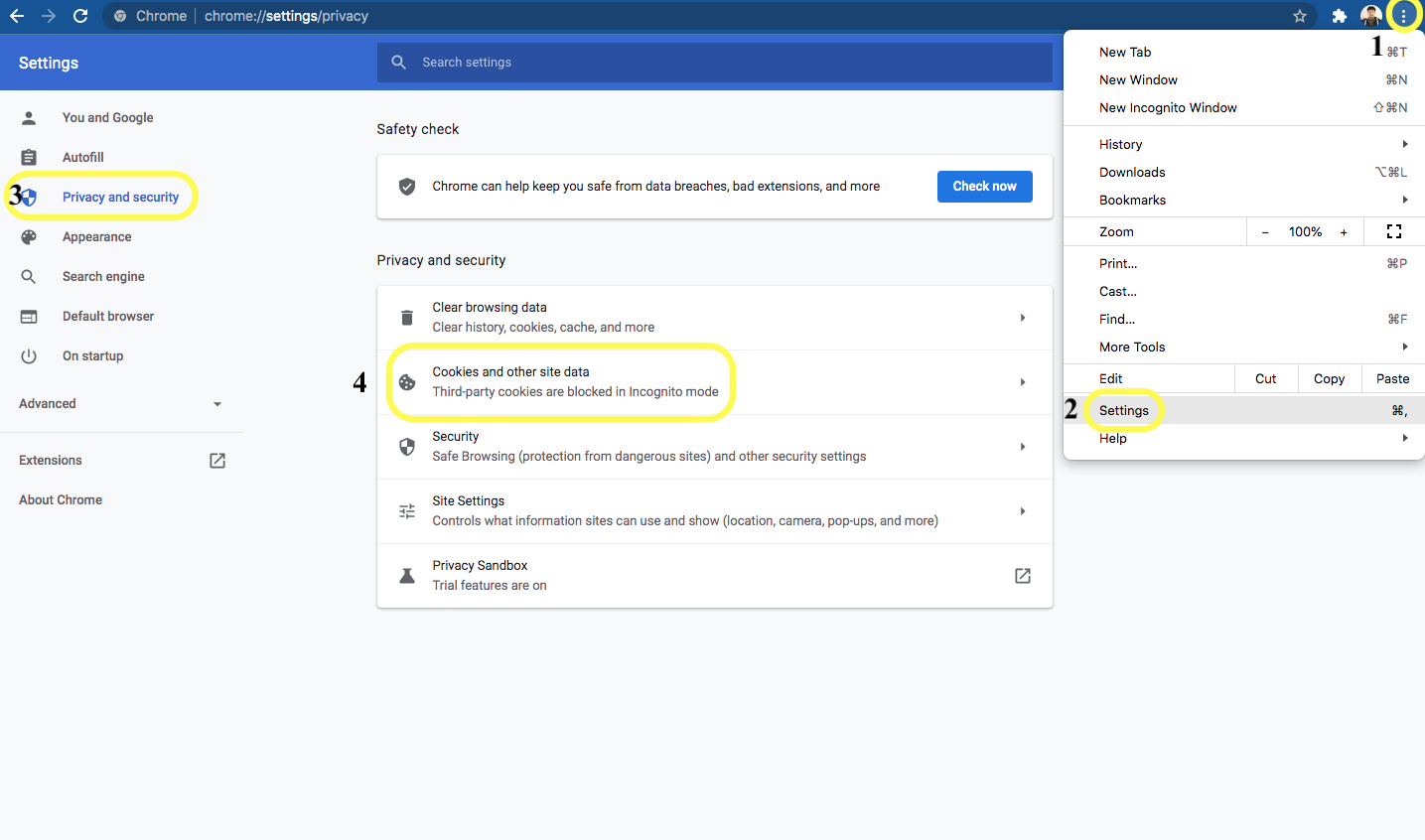
- At the bottom of the page that opens, select "See all cookies and site data"
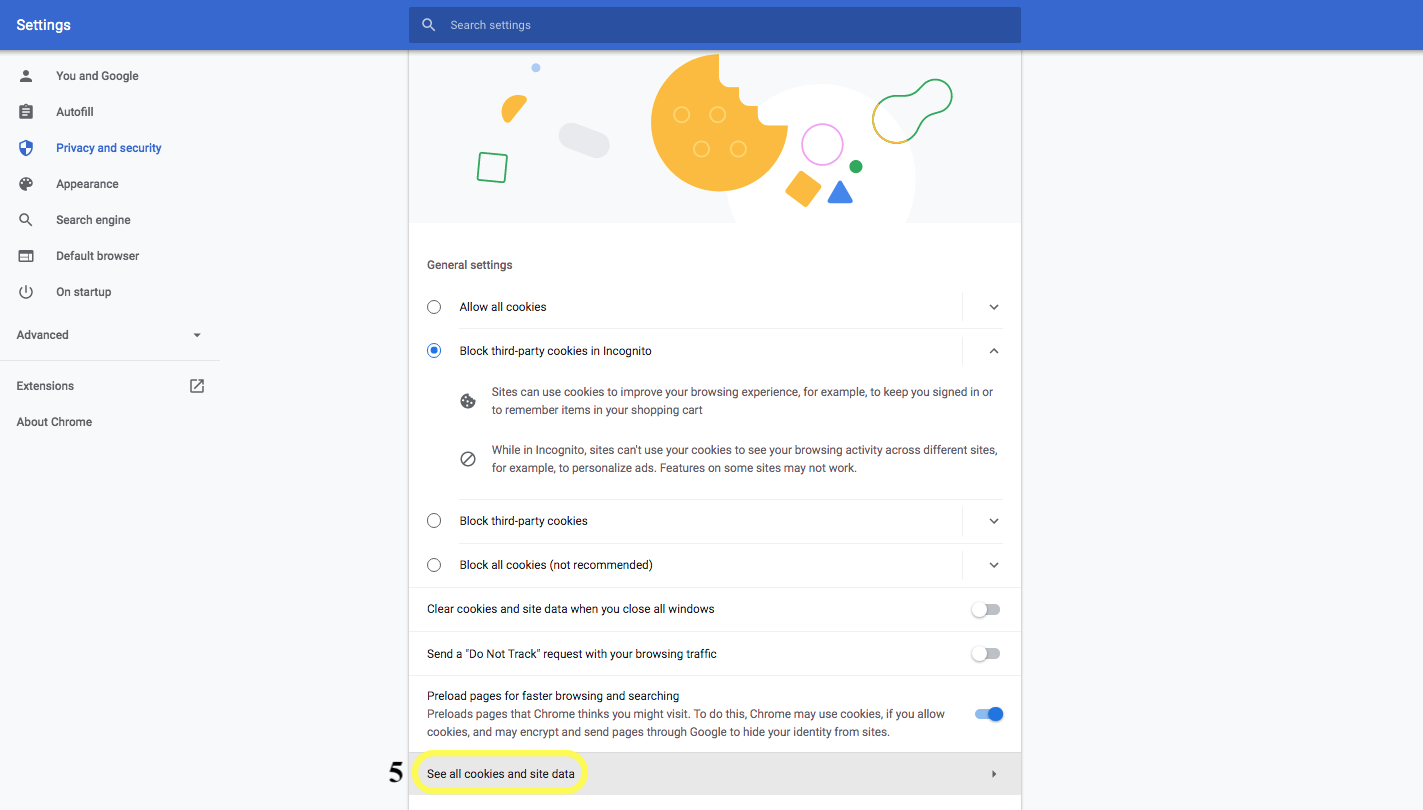
- On this next page you'll initially see a long list of sites. To narrow it down, you'll want to locate the search field at the top right and search for "app.counselmore.com"
- This will bring up the cookies for our app. Click the trash can to clear all cookies from CM.