New Accounts - College List - Promote Schools to Student List View
New Accounts - College List - Promote Schools to Student List View showing school to student, show list, send list
Summary
Your student always has access to their student list from their student portal. You do not need to share that manually. What you do need to do is populate the student list. The first step to doing this is performing a search and adding school to your Counselor List. Schools in the Counselor list will have a greyed out grad cap to the left of them. Click this grad cap to activate it green and the school will be promoted to the Student list. Move to the student list and confirm school is now visible on that end as well.
- Complete a search and add a school to the Counselor List
- Activate the grad cap icon on any school you wish to promote

- Navigate to the Student List and confirm
- Select the red "minus" sign to remove from Student List
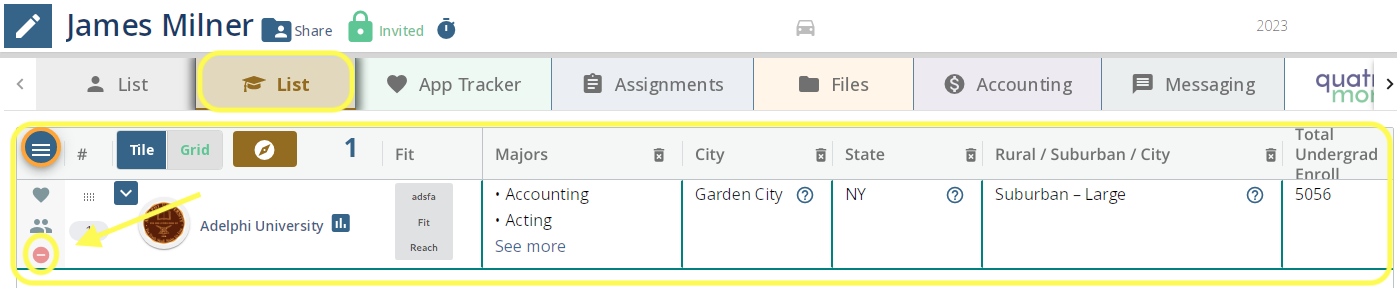
- Select the red "minus" sign to remove from Student List
