My Business - Branding the Student Portal
Branding Options There are numerous ways to customize and brand both your Student Client Portal and your Counselor Portal. Outlined below; available options included in your account, along with references to services for expanded branding options
1. Basic Branding
- Add your logo
- Test your logo appears as expected
-
Additional Student Portal Customization Options
- Using the SP badge on your website
2. Extended Student Portal Branding
3. Premium Student Portal Branding
4. Premium Counselor Portal Branding
1. Basic Branding
- Adding your logo to your Student Portal:
Upload Your Logo (300x300 pixels recommended)
-
- Go to Settings > Account Setup > Client Portal Customization > Client Portal Branding.
- Click on "Change Logo" to upload your custom logo. This logo will appear in your student and parent portals and any email correspondence sent from your account.
- A square logo sized 300x300.
- Please submit a help request if you need help resizing yours.
- Why must the logo be square? Because it will appear in multiple places where aspect ratios will differ. Want it differently? Just email us at support@counselmore.com

-
Test Your Branding!
- Head to Webmaster in the settings menu and copy your student portal link to your clipboard and Paste it into an incognito window to preview your branded student portal.
Extended Branding for Maximum Impact
- With Extended Student Portal Branding, you can add your brand colors. Input the appropriate hex codes, and you’ll see the results immediately in the preview. More info below.
- With Premium Student Portal Branding you'll get your entire horizontal logo in the Portals. More info below.
- Head to Webmaster in the settings menu and copy your student portal link to your clipboard and Paste it into an incognito window to preview your branded student portal.
-
Additional Student Portal Customization Options
- Student & Parent Portal Invitations: Customize the invite emails your clients receive when inviting them to the portal.
- Custom Menus: Personalize the resources available to your clients within their portals by creating custom menus.
Important: Ensure that your business name is added under Business Setup > Business Name.
Example video of using Student Portal Badge on website. Showing all clients where to login from your website. This increases your websites "click-rate"

In the image above, you see a preview of your student login and student portal branding. The logo used here is limited to a square logo and the text is limited in size and font. For full customization (non-square logo & text as part of your logo image) of your header branding send your inquiry to Support@CounselMore.com.
2. Extended Student Portal Branding (one time fee)
Your square logo and your custom colors will display on the Student / Parent Portal login page and in the Student / Parent Portals. See below images for an 1980s inspired example.
If you have Extended Student Portal Branding, to the right of your square logo you'll see two text entry boxes to set the font color and the background color to display behind the font color. Determine the appropriate hex codes for your business and enter them accordingly.
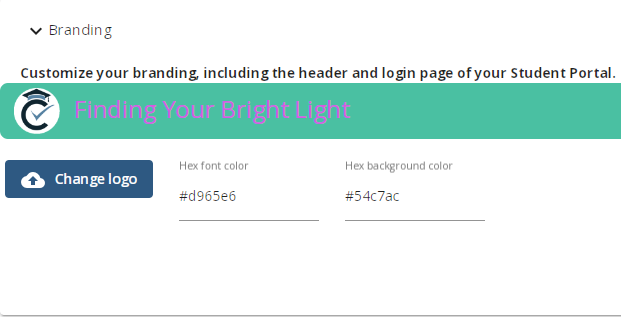
Test your changes by heading to Settings > Webmaster> Click/Copy Link to Student/Parent login page.

Open an incognito window, paste in the url and you'll see your updated branding!
Maybe you'll try less bright colors...
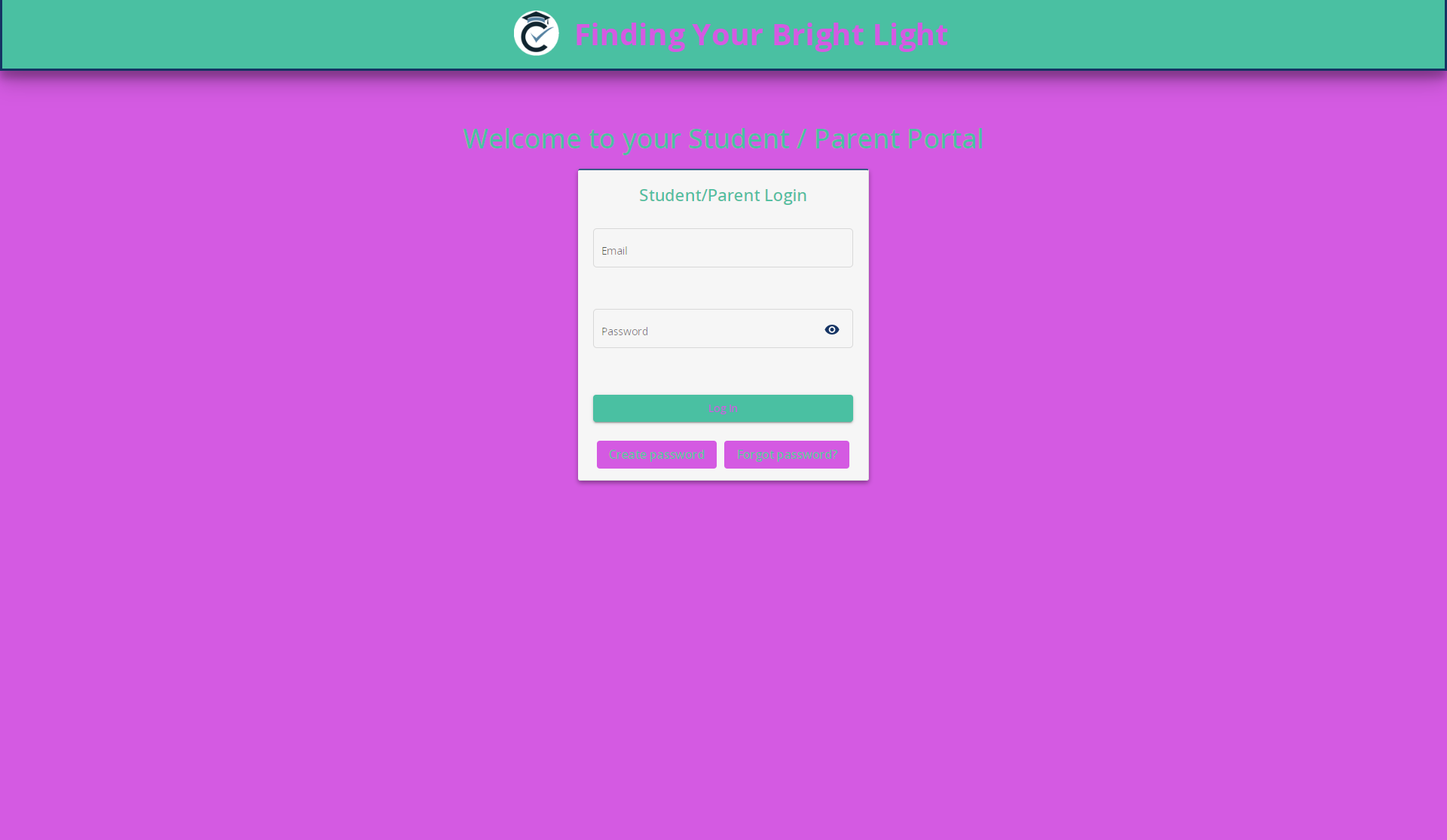
3. Premium Student Portal Branding (one time fee)
You get the Extended Branding plus we'll place your full logo in the top of the Student/Parent Portal login page and in the Portal header.
Send us the horizontally oriented logo you'd like displayed across the top of the Student Portal.
4. Premium Counselor Portal Branding (one time fee)
You can also choose Premium Counselor Portal Branding
It works the same as the Premium Student Portal Branding.
