Multi License - Managers, Settings, Text Forwarding
Texting students from the app for the assigned counselor
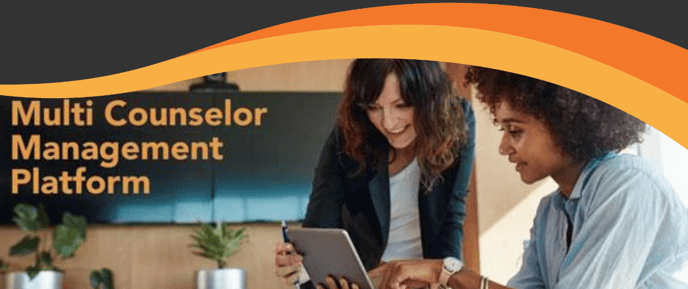 Before starting the article, click here to review texting setup & general functionality
Before starting the article, click here to review texting setup & general functionality
Everyone is able to communicate with their students by sending text messages through the portal itself (on the computer).
MC Counselor, MC Super Counselor, and MC Admin can text to and from CounselMore (2 Way-Free Texting: US Only).
Additionally, here are the specific rules for texting on a Multi Counselor account:
1. From the Messaging Tab, an Admin or Super User can send texts to any student and/or parents with phone numbers.
2. In Settings > Texting Setup, you can turn on 'Forward to my phone' and all texts that are received in CounselMore will be forwarded to the counselor who most recently texted with the student. Ie. If the MC Admin texts the student, then the MC Counselor texts the student, the student's reply will be forwarded to the MC Counselors phone.
Instructions:
Go to Settings > Texting Setup > check the box outlined below:

When you turn this on, student texts will be forwarded to the cell phone number on file. All texts go through the CounselMore system so that your students never access your cell phone number directly.
Note:
For counselors with text forwarding turned on, please make sure the student you're texting is actually assigned to you. Otherwise the text will forward to another Counselors phone.
3. When CounselMore is deciding where to forward a text we simply look for the assigned counselor. If the student is assigned to Counselor Jane then that is where the text will be forwarded to no matter who (Admin, Super User or Counselor Jane) initiated the text from with CounselMore.
Note:
MCA's & Super Users have the ability to communicate with all the students in the portal, even those not assigned to them.
Keep in mind however that if you're an Admin or Super User, you will not necessarily be notified of the student reply, their assigned counselor will.
