How to Manage or avoid GPA Visibility in the Student's Portal Header Bar
Where to enter GPA and where it will show up in reports:
Where to enter WGPA and GPA - How to enter custom GPA and choosing which GPA to add to the reporting field.
Step 1: Open the Student Information Banner
-
From the Student Dashboard, open the Student Information banner.
-
Locate the GPA section within the profile.
Step 2: Enter GPA Values
You can record several different GPA types:
-
Weighted GPA (WGPA)
-
Unweighted GPA
-
Core-5 GPA
-
Any other GPA type you calculate manually
Click “Add New” to enter additional GPAs. Each GPA entry will be saved and displayed in the student’s record for reference.
Step 3: Calculate and Customize
If you calculate multiple GPAs for a student, record each separately. You can add as many GPA types as you need — for instance, School GPA, Counselor-Calculated GPA, or Transcript GPA.
Step 4: Choose Which GPA Appears in Reports
After entering all GPA types, select which GPA you’d like to appear in your reports. This gives you control over how data is presented across your caseload and exported reports.
Tip: You can always update your GPA entries later as new transcripts or recalculations become available.
This video shows how to enter several different types of GPA for one student
Some students may find it uncomfortable or unnecessary to have their GPA constantly displayed on their portal. This guide will show you how to remove the GPA from student's view while retaining the information in your records.
Member asked:
Hi! I am working with a student who has said they don't like seeing their GPA at the top at all times. Is there a way to pull that off the top so it's not visible at all times without removing the GPA from the student records? Or can I choose a different GPA to be seen?
Where Does the GPA Appear on the Student Portal?
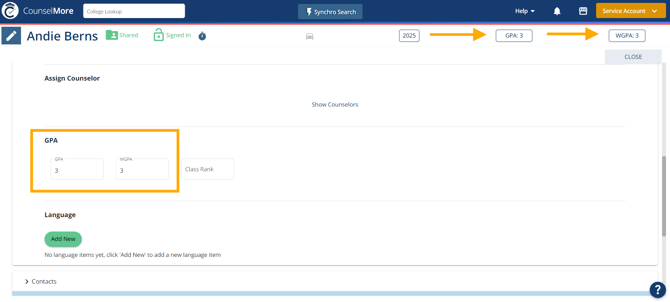
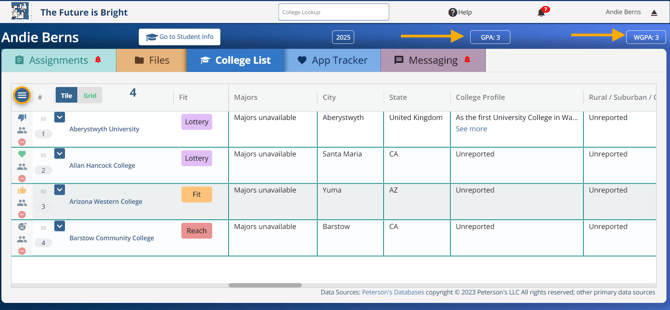
Steps to Remove GPA from the Student's Portal:
- Access the Student’s Profile in Your Counselor Portal:
◦ Log in to your CounselMore Counselor Portal.
◦ Navigate to the student’s profile.
◦ Go to the Student Information section.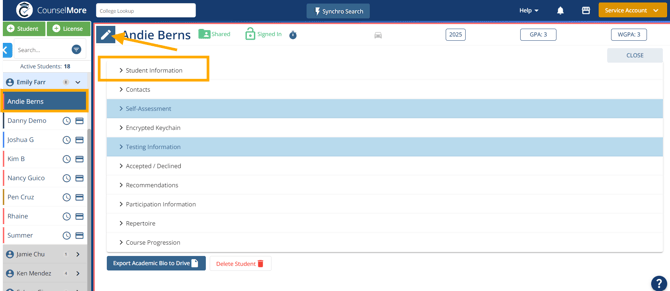
- Remove the GPA from the GPA Field:
◦ Find the GPA field under the student’s profile.
◦ Clear or delete the GPA from this field. This will ensure it is no longer displayed on the student’s portal.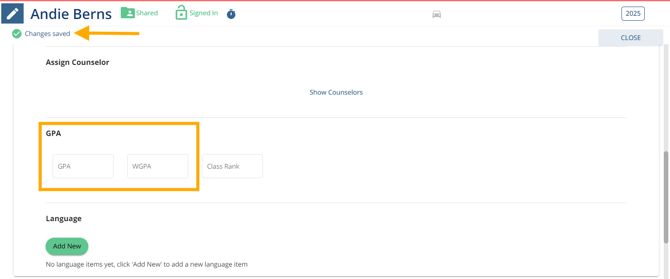
- Add the GPA to Confidential Notes:
◦ Look for the Confidential Notes section in the student’s information.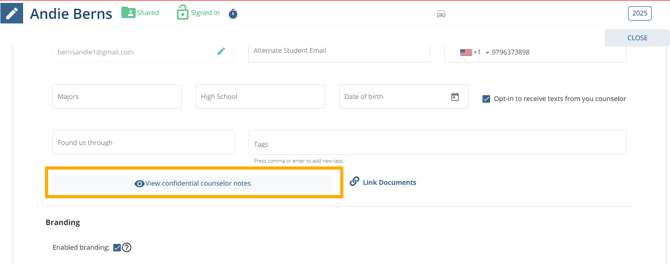
◦ Enter the GPA here. The Confidential Notes section is visible only to counselors, keeping the GPA private and accessible only to you.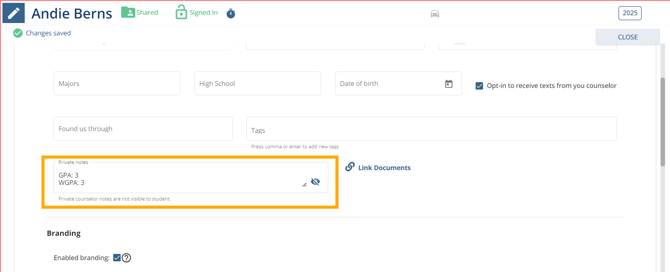
Why Use the Confidential Counselor Notes Section?
The Confidential Counselor Notes section is a secure place for counselors to store sensitive information like GPA or other details. By storing the GPA here, you retain the information for your records while keeping the student portal focused on what the student wants to see.
