Routine Assignments - How can I apply the same Assignment and Master Folder document, to several students at one time?
This article will demonstrate how to efficiently assign routine assignments and documents to multiple students simultaneously.
To utilize the bulk apply functions in CounselMore, you must have a professional plan. This advanced feature requires your Google Drive to be connected, ensuring that your Master folders, owned by you, are linked to your CounselMore account via settings. For foundational information on this process, please read more here.
Once set up, assignments will be automatically added to each student's record. Materials from your Google Drive will then be copied, creating a unique document in each student's shared folder. Enter each student's Assignments tab and link to the corresponding documents.
Alternatively, for routine assignments, you can pre-attach documents to avoid this step. However, this method links all students to a single document. If the document is editable, it could lead to conflicts, as all students would be editing the same file. To prevent this, ensure such shared documents are non-editable, such as a pdf or Google form. When linking materials to Routine Assignments, use the link to external resource
See Tip at bottom of page for more solutions
SETTINGS
Assigning Routine Assignments in Bulk:
Go to Settings > Routines Manager and click the button labeled: + Enable Bulk Assign
Click the grey box to the left of a Routine Assignment to select it
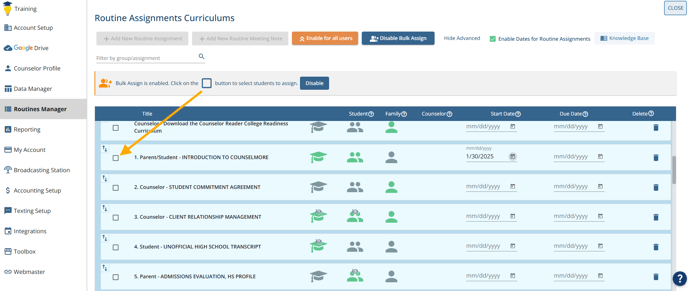
A new window will appear with options to Bulk Assign this by:
-
- Grad Year
- High School
- Tag
- Name

Once you have selected your options, click the button labeled: Add Assignment

GOOGLE DRIVE
Assigning Routine Assignments in Bulk:
-
Go to Settings > Google Drive and apply the document of one of your Master Folder and click the button labeled: Bulk Assign

-
A new window will appear with options to Bulk Assign this by:
- Grad Year
- High School
- Tag
- Name
-
Once you have selected your options, click the button labeled: Add Folder

-
You will received notification that it has been copied to your selected students

-
You will confirm that it has been added to the files tab of your selected students.
You will now goto each student and edit their assignment and point each assignment to their respective associated document in their respective folders.
Can’t I just go to Routine Assignments to apply the assignment and have the document already attached?
THE ANSWER IS YES AND NO.
You can prepare a routine assignment and then link from the routine assignment to a document on your shared Google Drive. You can bulk apply that routine assignment to many students at once.
-
Go to Settings > Routine Assignments and click the button labeled: +Add new Routine Assignment

-
A new window will appear. Fill out the necessary fields and click the button: Link to External Resources and click Apply

-
You can now assign the Routine Assignments in bulk by following the instructions above under Settings—Assigning Routine Assignments in Bulk.
TIP:
If you still wanted each to have their own document, you could include instructions within the assignment for the student to:
“download their own copy” of the document and upload the document directly into their Files tab. This would save you time but would require the explanation of a step to the student.
You could also point to a pdf on the routine assignment but include in the assignment instructions to the student to “open with Google word doc”
Google Drive is smart and will convert the document.

