Google drive - Message to re-Authenticate Google drive, log in again
Google drive - Message to re-Authenticate Google drive Simple Connection to Google Drive
QUICK FIX:
Go to Settings (top right hand corner of your screen)
When the settings menu opens look to your left
Left side of screen select > Integrations Google Drive
> SIGN OUT
and
>SIGN BACK IN
This will reset the connection.
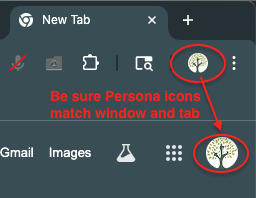
What if that doesn't work?
- Are you logged into your computer device under one login ID (email address) and logged into your web browser as a different login ID?
- Are you logged into your web browser As One login ID (email address) and into your tab as a different login ID?
- Are you logged into your web browser tab As One login ID (email address) and logged into your CounselMore account as a different login ID?
- Are you logged into your CounselMore account as One login ID (email address) and logged into Google drive as a different login ID?
If any of these contradictions are true, Google may throw an error message, asking you to re-authenticate against Google. This is a security feature Google instituted.
Logging into Multiple Devices or Accounts
To ensure a smooth experience:
- Check Your Browser Login: Make sure you’re logged into your web browser.
- Check Your CounselMore Login: Confirm you’re logged into your CounselMore account under the correct ID.

You’ll know you're signed in correctly if the small and large icons in the top-right corner of your browser match. (Refer to the updated image for clarity).
If these icons do not match, it means you’re logged in as different users in your browser and CounselMore tabs, which may prompt Google to request additional authentication.
Peer Mentor Learning Demonstrations:
In this video a CounselMore Peer Mentor demonstrates having multiple email addresses for the different jobs they perform and how they separate their workspace by having one browser window dedicated to each email address they have - allowing them to easily move between browser windows per the persona (or job) they are doing in the moment.
https://www.counselmore.com/peer-mentors
Consistent Login IDs
For security and optimal functionality:
- Login to CounselMore: Use your ID, e.g.,
Yourname@companydomain.com. - Login to Google Drive: Use the same ID, e.g.,
Yourname@companydomain.com.
Note: For multi-license accounts, permissions may allow access to a company-shared Google Drive (e.g., Admin@companydomain.com) using your personal login credentials.
License Sharing Policy
Each CounselMore license is for single-user access, similar to an individual email account. Your assigned email should only be used by you. If your organization needs additional licenses, please contact us at support@counselmore.com. We offer flexible pricing options to ensure data safety for your students remains paramount.
Need Help?
If you’re confused about any aspect of using Google Drive with CounselMore, don’t worry! We provide support options including:
- 15-Minute Live Screen-Share Calls: Connect with real Tech Mentors for personalized guidance.
- Video Tutorials, In-App Chat, and Email Support: Access resources and support at your convenience.
- Google Drive-Specific Support: Get assistance tailored to your needs.
Whether you’re ready to CounselMore or just need a hand, we’re here to support you every step of the way!
First Google will ask for your permission to ALLOW Google to freely pass information, back-n-forth through the door you opened and then ask you to Authenticate your answer.
To Authenticate or unlock the second door, you will need the right keys
(username and password) for your Google Drive account.
For security Google will also check the other Google tools you are using for the login ID. They do not all have to match but they do need to be recognized by Google.
When there is a message to re-authenticate against Google, it is because there is a conflict, Google does not recognize a login ID.
