Google Drive - Master Folders: - Part I, Connecting Template Material Folders
Google Drive - Master Folders: - Part I, Connecting Template Material Folders
- How to create master folders?
- How do the master folders get applied?
- Can I apply my entire master folder to CounselMore?
- How do I apply the whole master folder and not just the contents?
How to create master folders:
Master folders are created in Google Drive by you. These folders are the materials you wish to share with students. Making a 'Master' folder is creating a container for sets of documents you'd like to copy over at one time, usually by topic.
After you have created and connected your Google Drive and CounselMore accounts:
1. To create a master folder, go to Google Drive, double click on your CounselMore folder, and then click "+New" at the top left. Create a folder titled "Master Folder."
2. From there, start to compile files into the master folder that you want to share with your student.
3. After you have done that, you have successfully created your Master Folder.
How to apply master folders:
Navigate to a Student's File Tab to apply Master Folders
1) Go to any Student Record > Files Tab > Blue Beach Ball > And click Apply Master Folders

2) Check the box next to the desired Master Folders
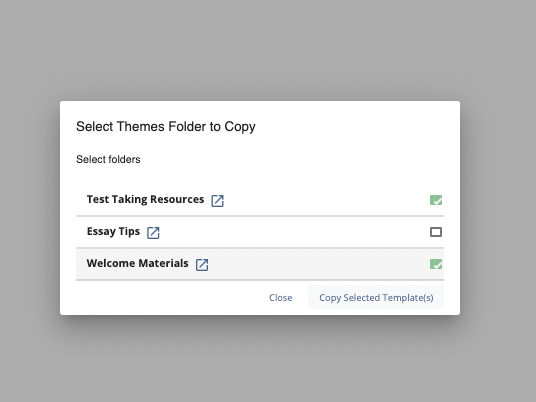
3) Click "Copy Selected Master Folder(s)
A)
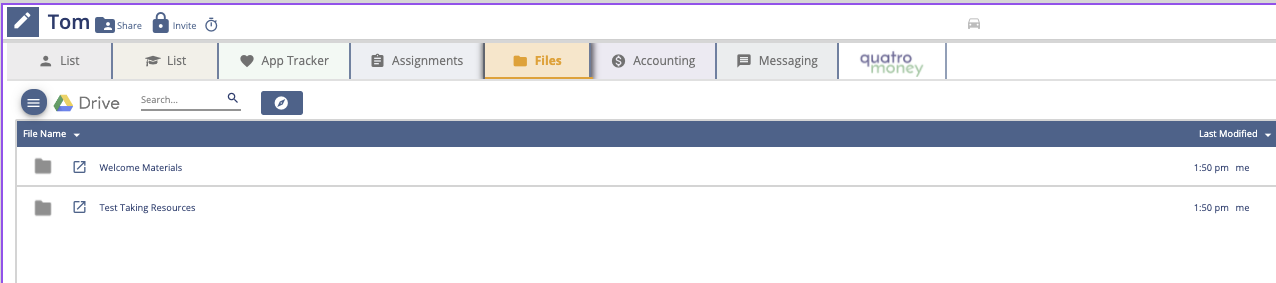
B)
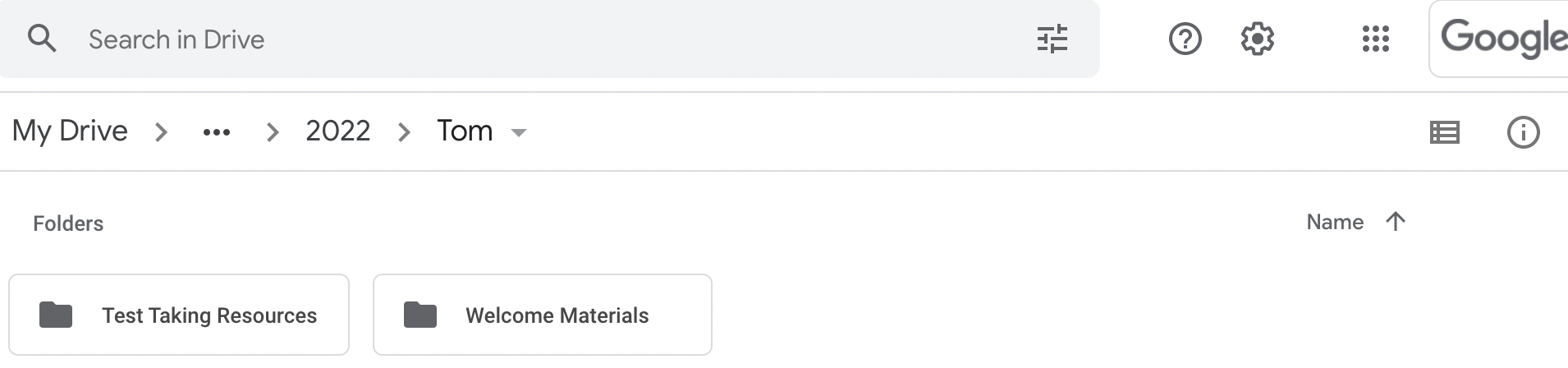
Note: You'll notice the contents of the Master folders have been copied over to the student's Files tab and also exported to their Google Drive folder automatically.
How do I apply the whole Master folder so that a folder lands in the student's Google Drive folder & Files tab and not individual documents?
Create the folder that will be connected to your CounselMore account and create a folder inside of the connected folder, also known as a sub-folder. Inside the sub-folder, place the documents.
When the Master folder is applied to the student's folder the contents of the connected folder will be applied to the student's folder. In this case the contents is a folder, that contains documents.
Because the student will now see a folder, consider what you name the folder because the audience of the connected folder is you, the counselor but the sub-folder audience is the student.
In order to apply the entire master folder, go to the Google Drive Tab in CounselMore, then hit "Add New Master Folder."

The CounselMore folder you made pops up, double click it.

Double click on Master Folders.

Once you've double clicked Master Folder, click on the file you want to upload, then click Select.

This should apply the master folder contents.

