College List - Columns, College Notes Column
College List - Columns, College Notes Column
This article goes over how to search for colleges using notes left by the counselor
Searching by note
- Double Click into any cell
- Type your notes or paste in notes
- The cell is auto save
- Close notes in top right corner of cell.
- These notes will stick to the school. When the school is shown, so is the college notes column for that school. Notes do not auto-show. The column is turned on/off per student. Access your College Data Menu to make changes.
If you are on a tour with spotty internet, keep your notes in Google drive, "Available off line" mode. This option will then save your notes "off line". When you return to reliable internet Google drive will automatically save your notes to the cloud. Then link to your notes from your CounselMore links column. No fuss, no muss.
If the school, say Yale, is not on a specific List then click Search in the top bar. Go to the right of the Accredited Degree tab to the My Tags, Notes & Filters tab. On the left you will see a College Name field. Start typing 'Yale' and select it from the list that appears.
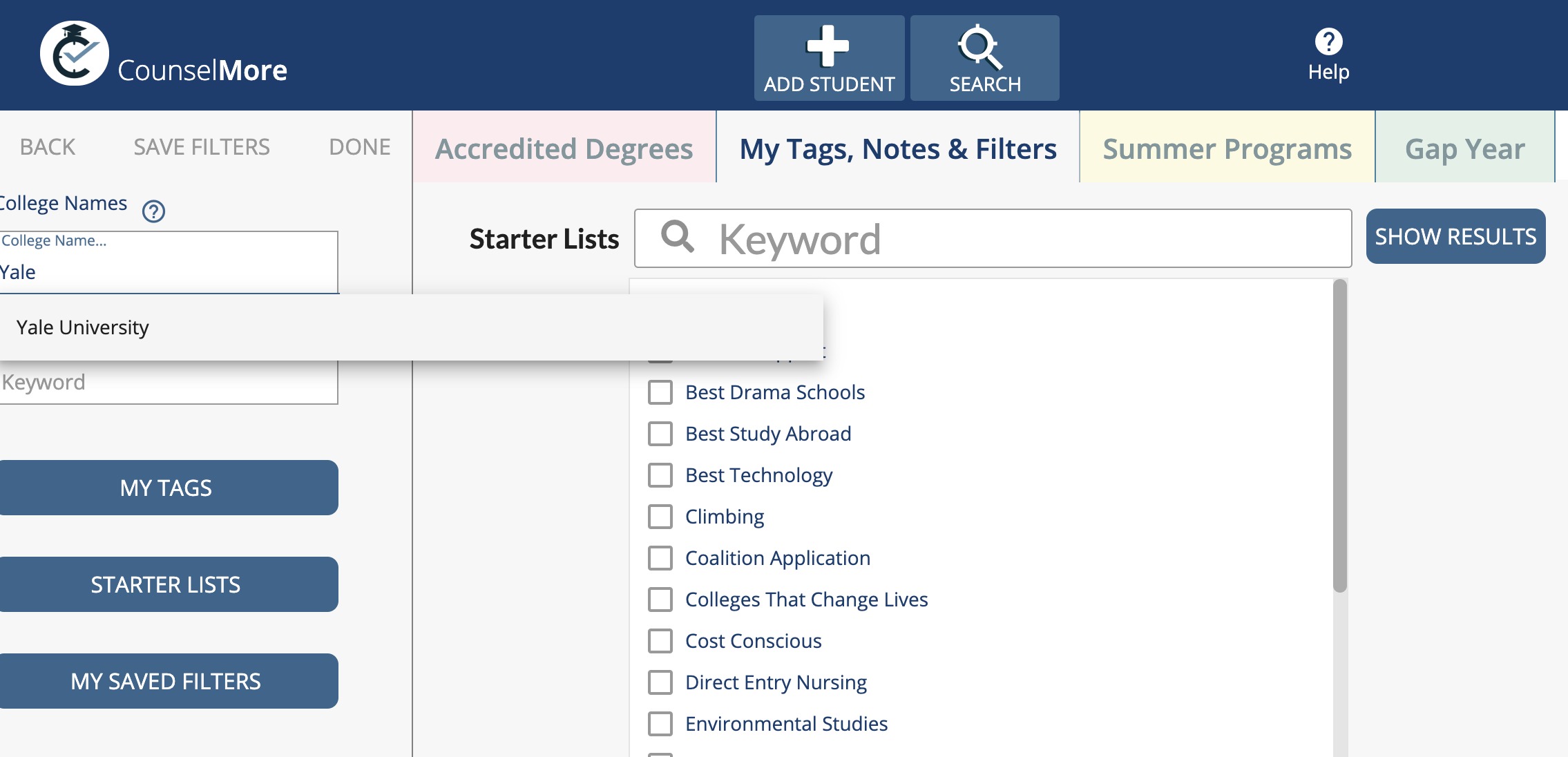
You now see Yale in the results to the right.
Scroll to the end of the row and enter your notes in the College Notes column.
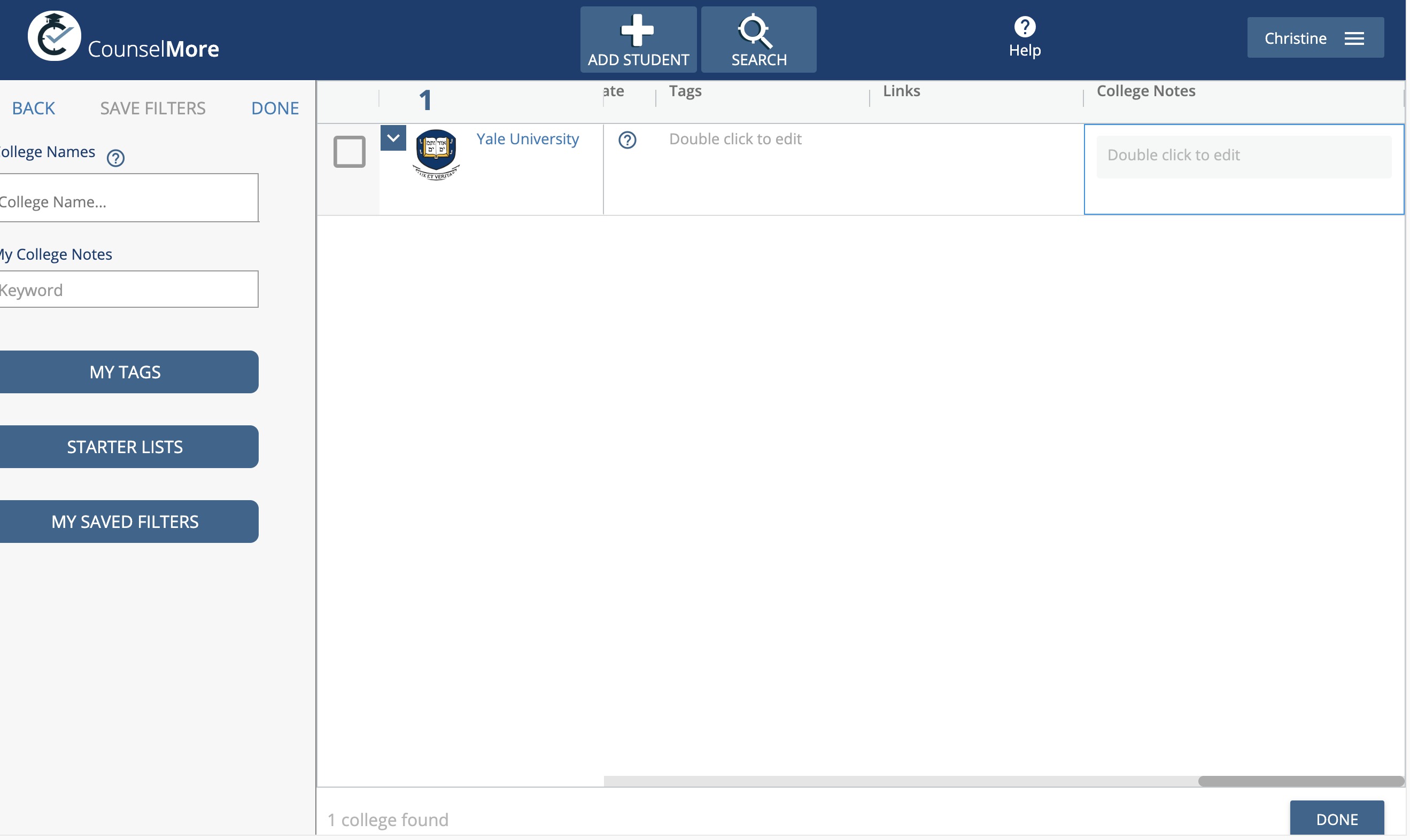
If you have notes on a school that are specific to a student you can add them to that student's Counselor List or Student List using the Student Notes column near the end of that school's row in the list.
You can save themed college lists using Tags. You can save searches with multiple filters and retrieve these from "My Database"
How to save your filters
