College Data - Add Your Custom Data to the database
College Data - Add Your Custom Columns of Data to the database. Track anything you want to track. Build your own database.
There are two different type of custom columns you can create: Custom Data Column & Custom Status Column
How to add/edit information in custom columns
There are 2 types of Custom Columns:
- Custom Data Column: An information column, that you create and is only seen by you. Track any unique college information in a separate column. Available to you as any other data point.
- There are many information columns to choose from but what if there was something specific you'd liked track. A custom column would provide an empty editable column for you to keep that information.
- Custom Status Column: Allows you to add editable columns for both you and your student in the Student List and Application tracker.
- Many counselors have a proprietary application process. Although there are several status columns to choose from
To review this article, follow along in your Settings menu (top right hand corner)
Go to the College Data Menu in Settings
Look out!
These are 2 different types of custom columns and are used differently.
Do not use a custom data column for notes or tasks specific to a student. These are for your information-keeping purposes. Custom columns are only editable by you. The column is a general information column, as is any data point on the menu.
Custom Data Menu Banners are:

What's the difference?
1. 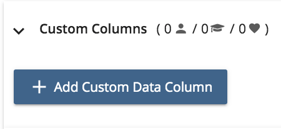
Custom data Column is a column attached to schools.
Use a custom column to track information specific to a school.
2. 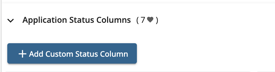
Custom Status column is attached to an individual student.
Use a custom status column to track information unique to a student, relating to a school. Such as an application task that is not already listed among the status column choices. Please continue reading.
What are Custom data Columns used for? Why would a counselor use these?
We have seen counselors use it in these ways:
We have one counselor who created a custom column for her specific contacts in each school's athletics dept.
Another showed us how she tracks in person audition specifics.
Another shared with us that she tracks, internal on campus scholarships.
Use these to track items about schools that are specific to your style or practice.
What are Custom Application Tracker columns used for? Why would a counselor use these?
We have seen counselors use it in these ways:
We have one counselor who added Campus Visit, to her list of Application Tracker columns. Her student uses their Application Tracker to record their progress on scheduling campus visits, for each school on their application tracker list.
We have one counselor who added Ast. Coach Connections, ensuring that the student has emailed each Ast. Coach.
Use these to add tasks to the student's Application Tracker and track the task for each school.
How do I build Custom Columns?
-
Go to Settings, College Data Menu Defaults.
- Open the banner

- Add your desired label, make green to show on the List, then click the + button to the right.
- Click the Merge with All Students button if you would like the Custom Column to show up for all students. If not, then don't click Merge with All and instead chose per each student from within the student's record.
- After Merge with All Students, any columns that already existed on a current student's list WILL NOT DISAPPEAR. Any new columns will be appended to the right of any current columns on their college lists.
