Student Profile - Update Student Status, Inactive/Archive/Prospective
Student Profile - Update Student Status, Inactive/Archive/Prospective
In this article, we will tackle how to make your student inactive/archive in your portal.
Caution: Archiving a student will revoke their portal access. If you activate the student again, you can send another invite then to restore access.
- Find the student's name at the top of the screen, click the pencil. The student profile will open.
What is the Student Profile? Every student Record has Biographical information stored inside of it. You can get to a student profile by navigating to their Student record and clicking the pencil ("edit") icon next to their name. We use the student profile to create the Student's Academic Resume.
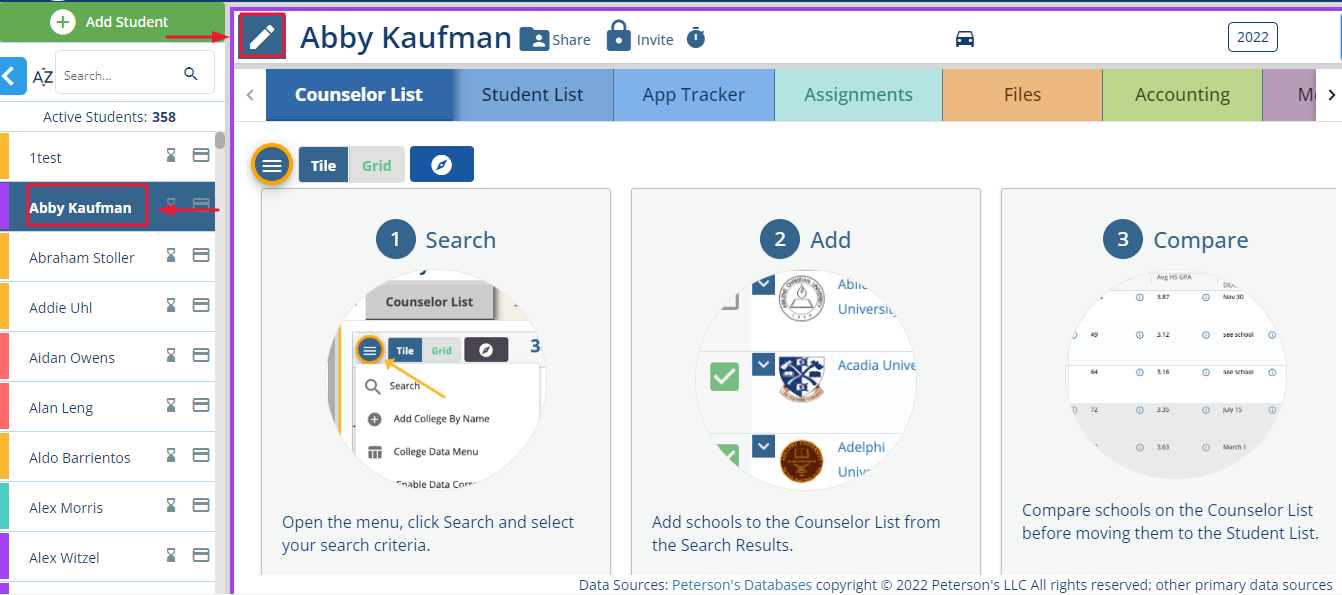

3. Go to status and click the pencil icon to change the status of your student

4. Click the "archive" status option and confirm your choice. Be sure to pay attention to the warning notification that will appear.
The information of the archived students and all other students will be saved and accessible in the Reporting Section.

When a counselor archives a student in CounselMore, a pop-up appears prompting them to record or update the student’s record and admissions outcomes. This ensures that key details, such as application results and enrollment decisions, are accurately documented before the student is archived.
When students are archived they lose access to their portal and the counselor can no longer make changes to their record (unless they set the student as active again). Most counselors do this when they're done working with their students at the end of the cycle.

When opening a student profile near the end of admissions season (e.g., Class of 2025), you may see a popup asking you to review GPA, test scores, and admission outcomes.
To disable this popup, click “Save.” If you click “Remind Me Later,” it will keep showing until saved.
If a student record is changed to Archived status and then changed back to Active
the counselor must re-invite the student to the student portal. Likewise the parent portal. When a student record status is changed to Archived status, all portal connections will close.
Here are some related articles for you to review:
Active vs Prospect vs Archived student record status - In process flow
How to delete a student record - Change the Status of the record
