Account Setup - Data Manager, Make your College Knowledge Come to Life and be of resource to more than just you!
Data Banners open to revel data by topic, turn on data columns to default "on" or select per student
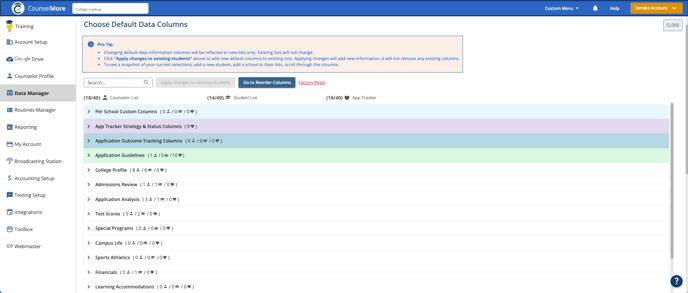
Settings Menu - Data Manager
- Settings is where you will make global account choices, including choosing the data columns that will appear on each list when you begin any new list.
- The Counselor can always make independent per student choices about which data is seen per list - the Settings menu is where you make default choices only.
- Therefore you would not want to turn on an excessive number of data default columns, only choose the essential columns as defaults and allow counselors to add any column to any student's list anytime.
- Counselor can also choose to remove columns at any time.
- Changing default data information columns will be reflected in new lists only. Existing lists will not change.
- Click "Apply changes to existing students" above to add new default columns to existing lists. Applying changes will add new information, it will not remove any existing columns.
- To see a snapshot of your current selections; add a new student, add a school to their lists, scroll through the columns.
FACTORY RESET
If you want to revert all data choices back to the defaults as they were when you first registered for your new account - then the Factory Reset will return your default columns to how they were when you arrived in the account. ***This will not remove columns from lists you have already made***
DATA MANAGER - DATA BANNERS BY TOPIC
Most often selected data columns for each list counselor, student, app tracker
PER SCHOOL CUSTOM COLUMNS

Settings - Custom Columns, 2 types
Per School Custom Columns - Add Custom Column
Multi License - Team Members, Custom Columns Capabilities
College Data - Add Your Custom Data to the database
APP TRACKER STRATEGY & STATUS COLUMNS

Custom Columns - What is a Status & Strategy Column
Mentors - How to set up your App Tracker
Data Columns - Deadline Strategy
APPLICATION OUTCOME TRACKING

*COUNSELORS can create Custom Data Tracking Columns per school or create custom strategy columns. Therefore, if there are additional items about the outcome that you would like to track, create a custom strategy column. Those will allow you to track a specific step or data point you'd like in your Outcome Reporting. Because it is a custom column the standard data report won't know your column exists, so it won't be included in the standard reports. Instead you would email your support@counselmore.com and request a custom report be pulled from your account that includes your custom column.
APPLICATION GUIDELINES

Clients - Quicklist, Students who are currently applying to a specific school
College Data: Test optional, Admissions
App Tracker - Status & Strategy Columns for application requirement columns
Archiving Student - Record Application Outcomes, make visible to prospective clients
FREQUENTLY ASKED QUESTIONS

- Admissions Data - Data Menu Defaults, Data Calendar
- Default College Data Information Columns- How many columns can be made available per list?
- College List - Columns, Add New Data Columns for One Student
- College list - Discuss Column - sequester each college conversation to one convenient location.
- College Data - Submit Data correction contribution - Crowdsourced Knowledge - Verified
- College Data - Add a New College into the Database
- College Data - Where is it from & is it Reliable
- College Data - Unreported / Not Reported
- College Data Menu - Resources, data dictionary, data glossary
- Resources - Advice from other Members, Build your database
- Self Guided : 2) College Lists & App Tracker
